Canada Roleplay FiveM Server Rules
Official Canada Roleplay Server Rules
Important Guidelines
- Breaking any of these rules may result in administrative action
- Not knowing the rules does not make players exempt from them
- Use
/calladminto call for staff assistance instead of handling situations yourself - If another player breaks rules, it does not give you the right to break rules yourself
- Players can play on other servers, but department members must maintain activity here
- Staff reserves the right to ban players for toxic or disruptive behavior
- Minor rules may be superseded by excellent role-play at staff discretion
General Rules
Vehicle Rules
- All vehicles must come from a dealership
- You are not allowed to fly airplanes
- No flying any aircraft unless you are a supporter in the Aviation Group
- If going above 150km/h, you risk staff punishment for GTA Driving
Communication
- Keep profanity to a minimum
- No hate speech or harassment
- No trash talk or negative talk in chat
- No discussing kicks/bans in Discord - use tickets only
Community
- No sexual roleplay
- No suicide-based roleplay
- No intentionally starting drama/toxicity/complaining
- No server/community advertisement
- No starting gangs or non-passive groups
Technical
- No script abuse or exploiting
- Microphone required to play on Canada Roleplay
- For help, feel free to open a ticket
Roleplaying Rules
Core Roleplay Principles
- Players must do their best to role-play every situation
- No going out of character at ANY time
- Players must value their lives (e.g., if a player has a gun to their head, they must act accordingly)
- Players must role-play medical injuries correctly at all times
Combat Rules
- No RDM (Random Death Match - shooting players without reason)
- No VDM (Vehicle Death Match - hitting players without roleplay)
- Players cannot shoot inside green zones (Police Station, Jail, etc.)
- Shootings are less common in Canada - only start shootings with valid reasons!
Driving Rules
- No unrealistic driving (175+ KMPH, driving over mountains, etc.)
- Pursuits are extremely uncommon in Canada - keep running from police to a minimum
- Players cannot do something intentionally in front of police that wouldn't ordinarily be done (Cop Baiting)
Police Interaction
- We do not allow you to steal police vehicles
- Do not drive police vehicles (This includes stealing them)
- No interfering with scenes you are not involved in
- No kidnapping of any players
Group Roleplay
- Try to keep roleplay to smaller groups to keep it fair for law enforcement
- DO NOT do priority after priority - mix it up
- Do one priority, then one passive
Priority Cooldown and PeaceTime
Important Cooldown Rules
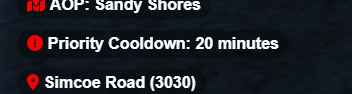
Where to Find Priority Cooldown Timer
- Players cannot flee or shoot at police during priority cooldown or peacetime
- This exists to keep priorities (which are rare in real life) to a minimum
- Running on cooldown or starting a priority on cooldown will lead to a kick without exceptions
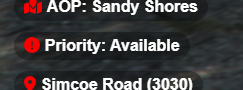
You're Allowed to Start a Priority
There has been enough time between the last priority and you're good to start one. The cooldown period has ended and the server is ready for new priority situations.
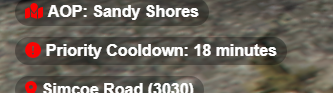
Not Allowed to Start a Priority
A priority just happened and we need a cooldown until the next one. The server is currently in a cooldown period to maintain realistic priority frequency.
Passive Roleplay
What is Passive Roleplay?
In roleplay, you are supposed to be acting as if you are that person and that is your life. Therefore, it has become a rule that all officers and civilians must now value your life.
Passive roleplay means:
- Mix up priorities (running from police, shootings, etc.) with passive activities
- Roleplay realistically (run a business, do a car show, calls that don't involve violence)
- Balance high-action scenarios with calm, everyday activities
- Create diverse and realistic roleplay experiences
Emergency Services in Passive Roleplay
Passive roleplay can still involve emergency services, and we encourage it! This doesn't necessarily mean it needs to be violent. Examples include:
- Medical calls for minor injuries or wellness checks
- Fire department responding to small fires or safety inspections
- Police handling traffic stops, community outreach, or minor incidents
- Paramedic services for routine medical assistance
- Emergency services participating in community events
Remember: These scenarios provide excellent roleplay opportunities while maintaining the passive, realistic atmosphere we encourage.
Note
These rules are commonly changed - always check for the most recent version and stay updated with any rule modifications.
Basic Overview Video
Important Disclaimer
Please read the rules above for the most updated information. This video provides a basic overview but may not reflect the latest rule changes.
Priority Basics
Understanding priority systems and queue management.
What is Priority?
Priority is a system that determines your place in the server queue and provides additional benefits based on your subscription level or supporter status.
How to Start a Priority
Priority Commands
/prio-start- Start a priority scenario/prio-stop- End your priority scenario
Important Rules:
- Use
/prio-startin chat with you and anyone else involved in your priority - You can have a maximum of 2 people in a priority
- When you're finished with your priority, use
/prio-stop - Failure to use these commands will result in staff action
Visual Guide
Starting a Priority
Type /prio-start in the chat to begin your priority scenario:
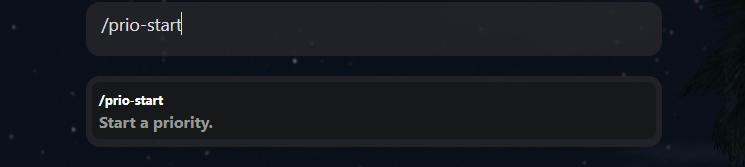
Priority Started
Once you start the priority, you'll see a confirmation message:
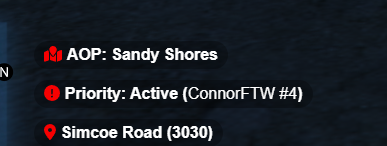
Stopping a Priority
When you're finished, type /prio-stop to end your priority:
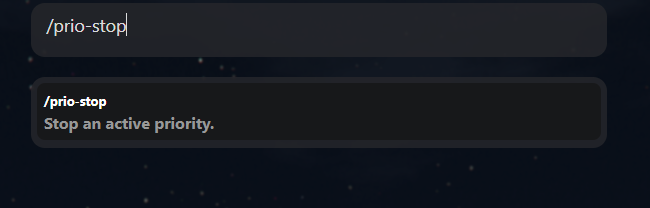
Priority Stopped
You'll receive a confirmation that your priority has ended:
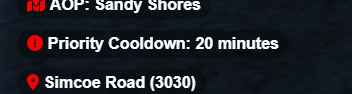
Priority Basics Video Guide
👔 Canada Roleplay Clothing Stores
In Canada Roleplay, your character's look matters. Whether you're dressing for the job, the streets, or a night out, our clothing stores let you customize your appearance and create a realistic character.
Finding a Clothing Store
Clothing stores are marked on your map with a shirt icon. They can be found in major cities and towns across the map.
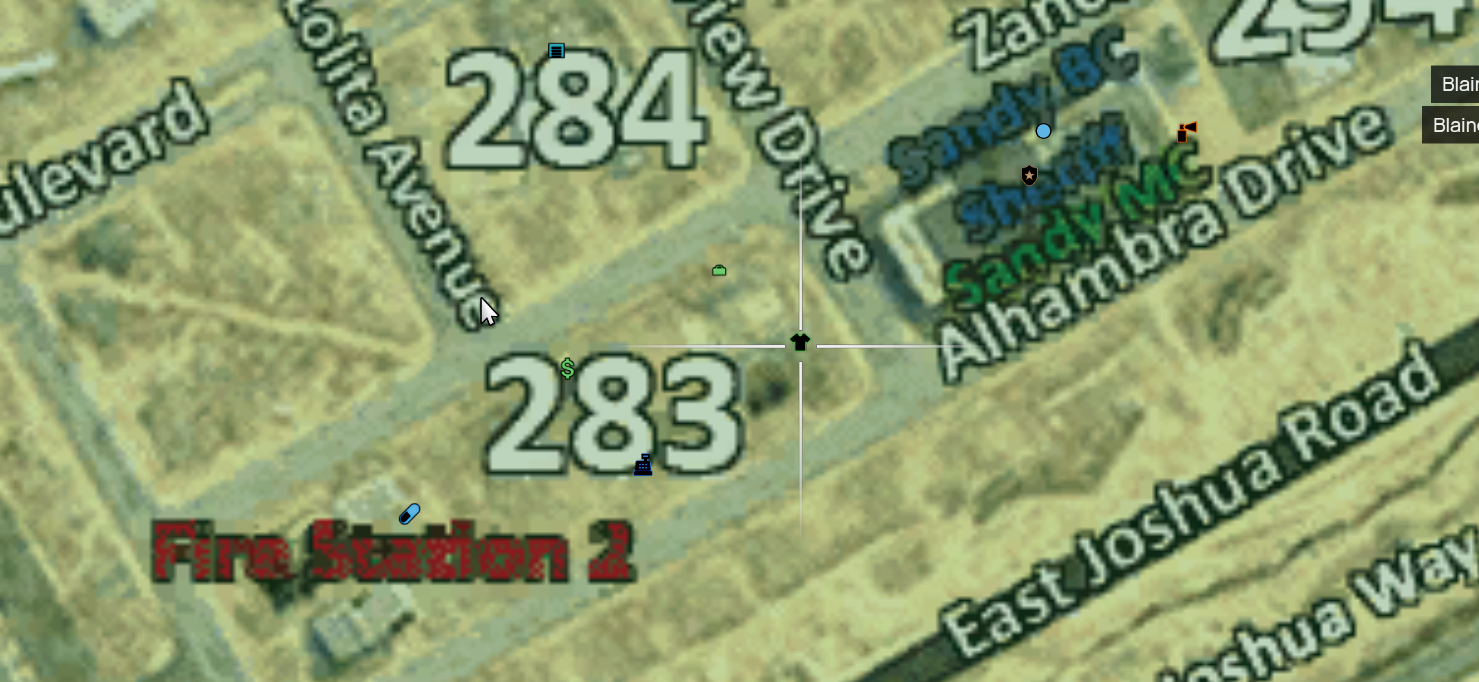
How to Use the Clothing Store
- Go to any clothing store marked on the map.
- Walk to the back of the store where you'll see a blue circle and an E prompt.
- Press E to enter the clothing customization menu.

Customizing Your Look
Once inside the clothing menu:
- Browse through a wide selection of shirts, pants, shoes, jackets, hats, and more.
- Customize facial features, hair, accessories, and other details to build a realistic character.
- Make sure to choose appropriate clothing if you're planning to take on a role or job in the server.
- Take your time — the system is detailed, and your look is saved for future use!

Saving Your Outfit
Once you're happy with your character:
- Click the "Buy" button.
- You'll be prompted to enter a name for your outfit.
- Save it, and your new look is now ready to wear anytime!
You can save multiple outfits and switch between them later at a clothing store or your home if you have a wardrobe.
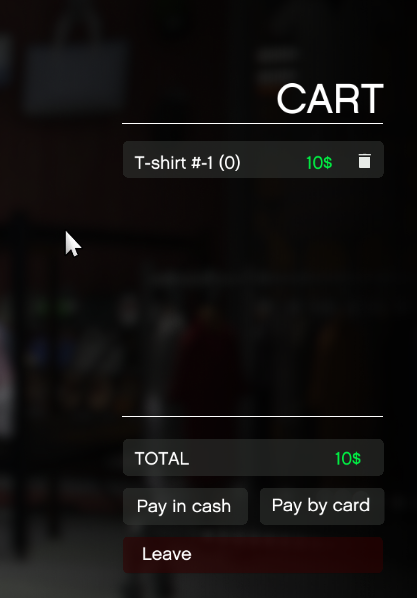
Tips
- You can revisit any clothing store at any time to change or update your outfits.
- Outfits may be required for certain jobs (e.g., uniforms for EMS, police, delivery, etc.).
- Keep it realistic — Canada Roleplay emphasizes immersive and believable character design.
- Need help or want outfit ideas? Ask the community or check our Discord for examples.
🍁 Express yourself and enjoy building your story in Canada Roleplay! 🍁
Clothing Store Basics
💈 Canada Roleplay Barber Shops
Your character's appearance isn't complete without the right hairstyle. Whether you want a fresh fade, a rugged beard, or a clean professional look, the Barber Shop lets you customize hair, facial hair, eyebrows, and more.
Finding a Barber Shop
Barber Shops are marked on your map with a scissors icon. They're located throughout major cities and towns in the game world.
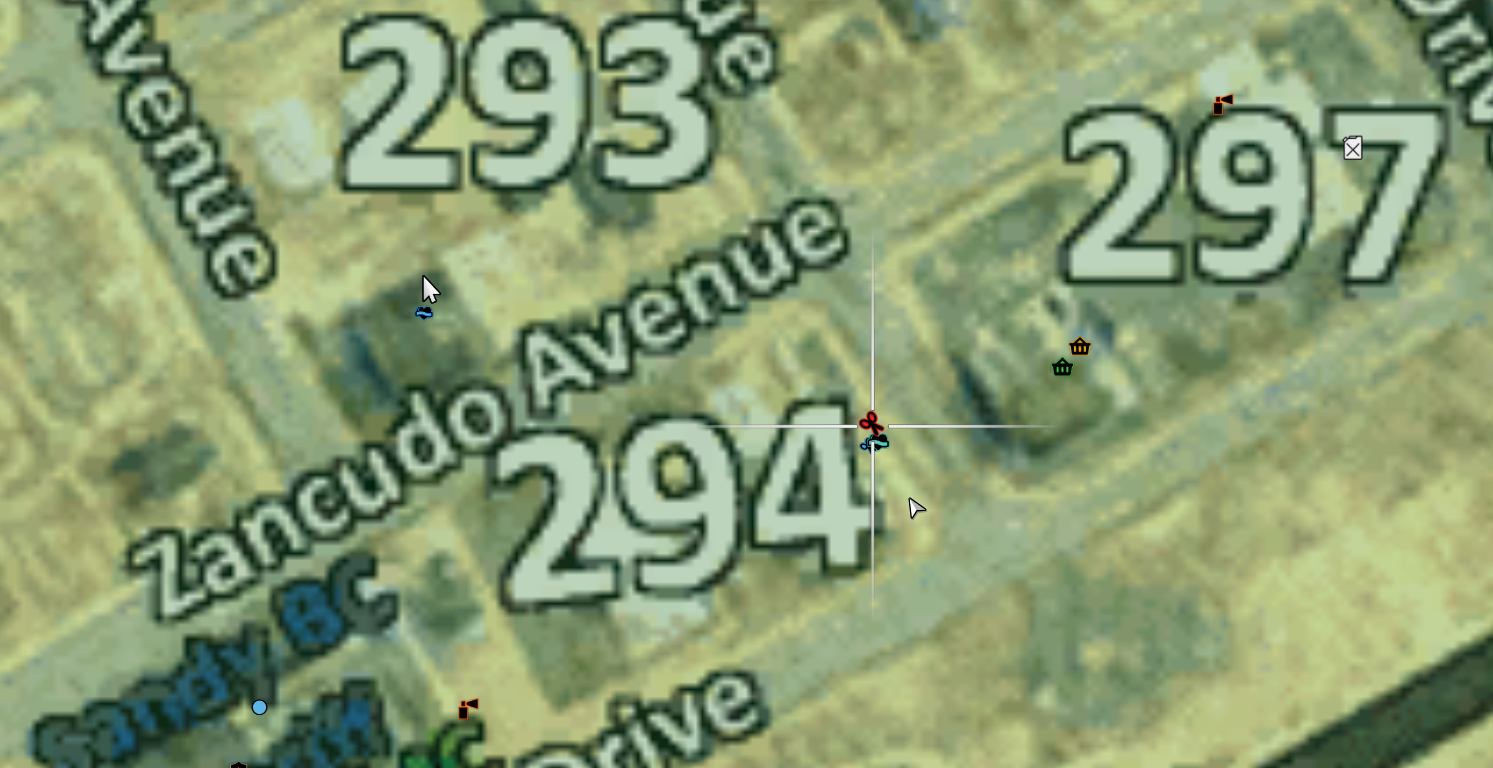
How to Use the Barber Shop
- Go to any Barber Shop location marked on the map.
- Walk inside the building.
- Step into the blue circle and press E to open the barber menu.

Customizing Your Style
Inside the barber menu, you can:
- Select from a variety of hairstyles, beard styles, eyebrows, and facial details.
- Mix and match options to create a unique and realistic appearance.
- Match your haircut to your job, lifestyle, or personal roleplay style.
The barber system works similarly to the clothing system, giving you full control over your look.

Saving Your Style
Once you're happy with your new haircut or facial hair:
- Click "Save" to lock in your changes.
- Your new style will be automatically applied and saved to your character.
- You can return at any time to make changes — no appointment needed!
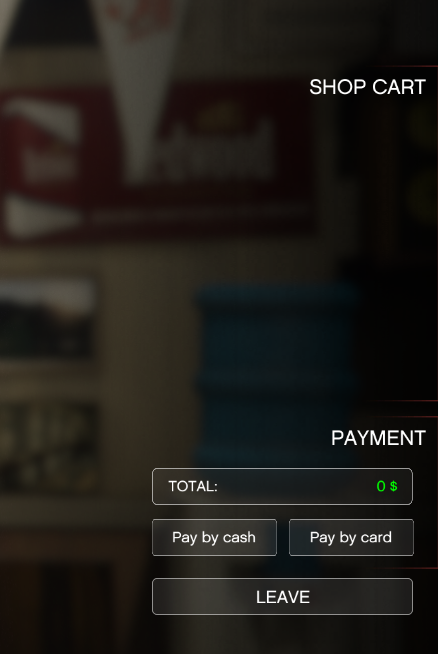
Tips
- Keep your character consistent with their lifestyle and profession.
- Use the barber shop after major life or job changes to keep your RP experience immersive.
- Combine your hairstyle with the right outfit using the clothing store system.
- Need inspiration? Check out other players or share your styles in our Discord community.
🍁 Look sharp and stay in character — only in Canada Roleplay! 🍁
Barber Basics
💡 Passive Roleplay Ideas
Creative and engaging passive roleplay scenarios for the CanadaRP community.
Priority Cooldown & Passive Roleplay
We know priority cooldown can be annoying, and of course we all want to do priorities! However, we need a way to control the frequency of high-action scenarios to maintain realistic roleplay.
During cooldown, there is still lots to do! Have a look at some of the examples below for engaging passive roleplay scenarios that can keep you busy and entertained while waiting for the next priority opportunity.
Police (Non-Violent Calls)
Community Calls
- Noise Complaint – music too loud at a house party
- Lost Child – helping locate a missing kid in a park or store
- Welfare Check – elderly person hasn't answered phone in days
- Found Property – a civilian turns in a lost wallet or phone
- Suspicious Person Report – turns out to be nothing, but interaction RP
Traffic & Public Safety
- Traffic Control – directing traffic at crash scenes or road closures
- Public Intoxication (Passive) – handling drunks without violence
- Escorting Convoys or Events – blocking roads, rolling presence
- Slip and Fall – elderly person in bathroom or business
Station Work
- Paperwork at Station – filling reports, talking to witnesses
- Community outreach programs
- Public safety presentations
- Neighborhood watch coordination
Medical & Emergency Services
Medical Emergencies
- Heat Stroke – during heatwave or long hike
- Allergic Reaction – bee sting or peanut, use EpiPen
- Mental Health Crisis – patient is scared, confused, not combative
- Sports Injury – at a park, gym, or event
- Dehydration – festival, protest, or construction site
Medical Services
- Routine Patient Transfer – hospital to home or another facility
- Baby Delivery – helping with birth in a home or car
- Blood Donation Clinic – mobile unit, snacks, fainting risks
- Public CPR Demonstration – volunteer-based event RP
Official Server Jobs
Transportation Jobs
- Join CAA (Canadian Automobile Association) - roadside assistance
- Be a garbage truck driver - waste collection routes
- Work as a bus driver - public transportation
- Drive a taxi or rideshare service
- Operate a delivery truck or courier service
Service & Maintenance
- Work as a mechanic at auto shops
- Be a tow truck operator
- Join construction crews
- Work in landscaping or groundskeeping
- Provide janitorial or cleaning services
Retail & Service
- Work at convenience stores or gas stations
- Be a restaurant server or cook
- Work in retail stores or shopping centers
- Provide customer service at various businesses
- Work as a cashier or sales associate
Learn More About Jobs
There are many more official server jobs available! Read more about all available job opportunities and how to apply on the dedicated jobs page. These jobs provide a great way to make money while engaging in passive roleplay.
Tips for Great Passive Roleplay
- Start Small: Begin with simple scenarios and build complexity
- Be Consistent: Maintain your character's personality and background
- Interact with Others: Engage with other players in your scenarios
- Stay Realistic: Keep scenarios believable and grounded
- Have Fun: Enjoy the creative process and community building
Getting Started
Choose a role that interests you and start with basic interactions. As you become more comfortable, you can expand your roleplay to include more complex scenarios and interactions with other community members.
Remember: The Possibilities Are Endless
This list is just the beginning! There are countless passive roleplay scenarios you can create. From simple daily activities to complex community events, there's no excuse for not being able to think of a passive roleplay scenario.
- Use your imagination and creativity
- Draw inspiration from real-life situations
- Collaborate with other community members
- Think outside the box - even simple interactions can be engaging
- Remember: Passive doesn't mean boring!
🎒 Canada Roleplay Inventory
The inventory system in CanadaRP lets you manage your items, weapons, and quick-access slots with ease.
Basic Controls
Open Inventory
Press I
Quick Access Menu
Press Tab
Using the Inventory
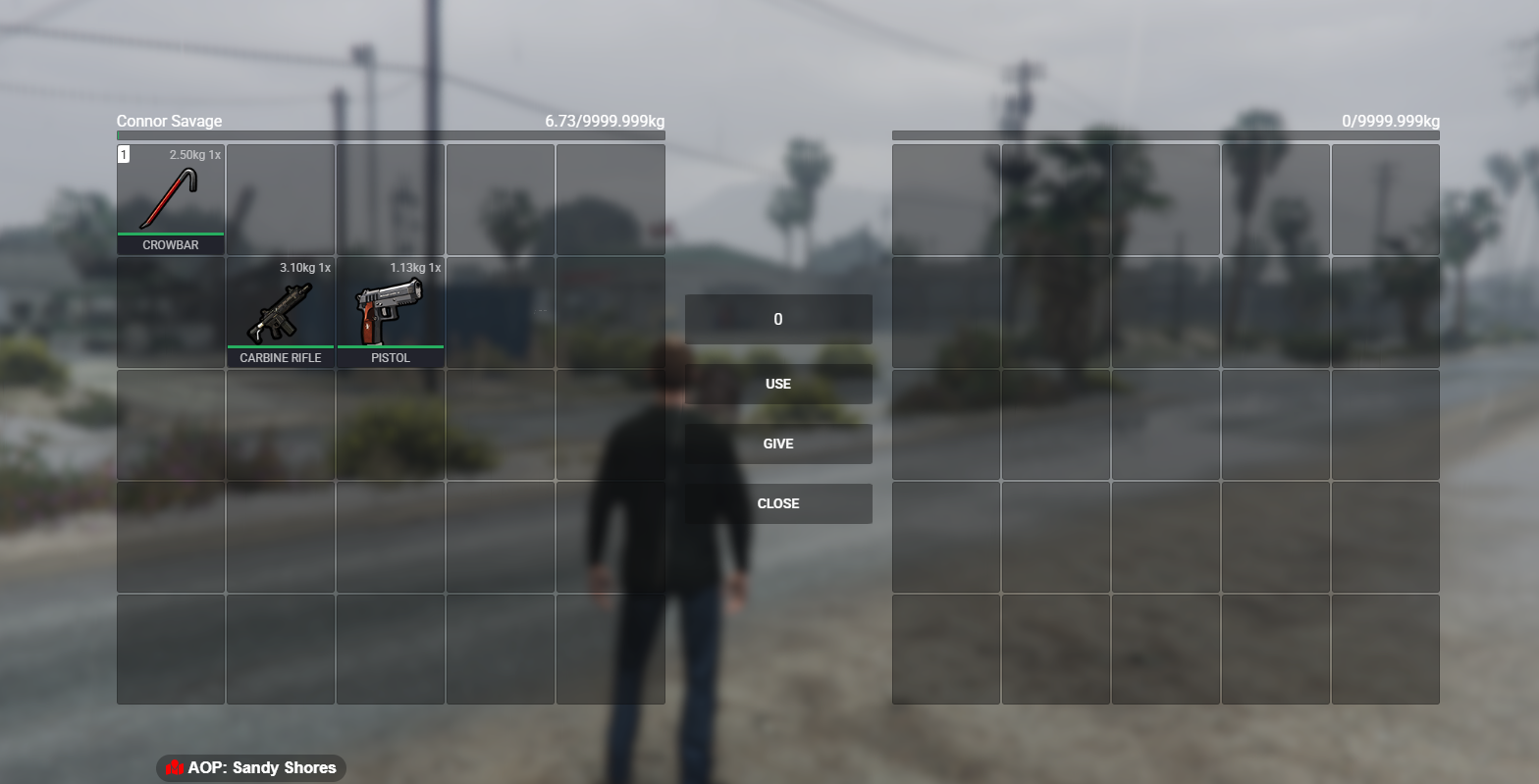
Move Items
Drag weapons or items around to organize.
Drop or Give
Right-click an item to drop it on the ground or give it to another player.
Quick Access
Assign items or weapons to quick slots for faster use during roleplay.
Tips
- Keep your inventory organized for easier roleplay.
- Use quick slots for commonly used items like weapons, tools, or food.
- Always manage items responsibly — don't carry unrealistic amounts.
- Dropped items can be picked up by others, so be careful what you place on the ground.
🍁 Stay organized, play smart, and make the most of your inventory in CanadaRP! 🍁
Inventory Management Guide
How to Join the Server
Complete guide to joining the CanadaRP FiveM server.
Welcome to CanadaRP! Choose one of the methods below to connect to our FiveM roleplay server.
Option 1: Quick Join Link
The fastest way to connect:
- Make sure FiveM is installed and logged in
- Click the link above
- Your browser will open FiveM and automatically begin connecting to the CanadaRP server
Option 2: Direct Connect (Manual IP Method)
Use this method if you want to connect directly via IP:
🔌 fivem.canadarp.ca
Steps:
- Launch FiveM
- Once loaded, press the F8 key on your keyboard to open the console
- In the console, type:
connect fivem.canadarp.ca
Press Enter — and you're in!
Option 3: Search in the Server List
Perfect if you want to browse or are unsure of the join link.
Steps:
- Open the FiveM application
- Click on "Play" from the main menu
- In the Server Browser, use the search bar in the top-right
- Type:
CanadaRPorCanada Roleplay - Look for the official server in the list
- Click it, then hit Connect
Important Notes
- Make sure FiveM is properly installed and updated
- Ensure you have a stable internet connection
- Read the server rules before joining
- Have your microphone ready for voice communication
🚓 32 Sirens Fix & Guide
Tired of your sirens looking massive, glitched, or totally broken? We've got the solutions.
Tired of your sirens looking massive, glitched, or totally broken like the pictures below? Don't worry — we've got two simple ways to fix it and get your emergency lights and sounds working the way they should. 32 Sirens is a required client plugin to ensure everything works correctly.
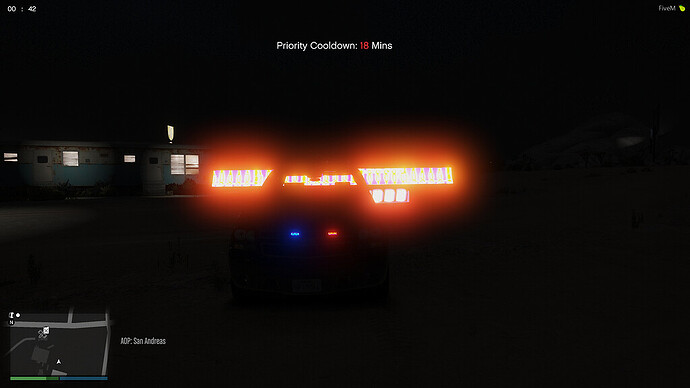

What is 32 Sirens?
FiveM limits the use of light IDs (active lights) at one time in the server. This plugin removes the limit so they can all work together.
Two Ways to Fix Broken Sirens
Option 1: Use Our Auto Installer (Recommended)
The fastest and easiest way to fix your sirens.
- Download the 32 Sirens Installer from the link below
- Run the installer and follow the on-screen instructions
- Restart FiveM and you're good to go
Important Security Note
Some virus detectors may flag the application as a virus. We ensure it is not a virus. It's completely safe, it's just not a registered software which is why it's flagging. It's a false positive.
Watch the video below for installation guide.
Option 2: Manual Installation
If you prefer to do it yourself or want full control over the install:
- Download the 32 Sirens files from one of the links below
- Open your FiveM Application Data folder
- Navigate to:
FiveM Application Data ➝ citizen ➝ common ➝ data ➝ sounds - Replace or add the siren files as instructed
- Restart FiveM
Watch the video below for installation guide.
👤 Canada Roleplay Character Creation
Creating your character is the first step to starting your journey in CanadaRP. The process is simple, guided, and helps you set up everything you need before stepping into roleplay.
How to Create Your Character
- Load into the server or type
/fwto open the Character Manager. - Create a new character by entering your basic details.
- Watch the intro video for at least 30 seconds.
- To skip, press and hold Escape.
- Once in the Character Customizer, an AI voice will guide you through setup.
Character Setup Steps
Customize Your Character
Adjust appearance, clothing, and style to match your roleplay story.
Review the Rules
Make sure you understand CanadaRP's server rules before playing.
Install 32 Sirens
You'll be prompted to set up sirens. Follow the instructions on the 32 Sirens Guide.
Tips
- Take time to design a character that fits your roleplay.
- Keep your character realistic for an immersive experience.
- Read the rules carefully — it will save you issues later.
- If you have any problems during the process, contact staff for help.
🍁 Build your story, follow the rules, and dive into the world of CanadaRP! 🍁
Character Creation Basics
🚗 Canada Roleplay Dealership System
Welcome to the Canada Roleplay Dealership System — your gateway to over 1000 custom high-quality vehicles available for purchase using in-game currency.
Getting Started
When you first join the server, you're given $20,000 in starting funds. That's enough to:
- Buy 2 cheap vehicles, or
- Invest in 1 more expensive car to get rolling in style.
And don't worry — you can always earn more money through the wide range of in-game jobs available throughout the city and county.
Where to Find Dealerships
Dealerships are available at various marked locations on the map. A few examples:
- Sandy Shores / Paleto Bay spawn point
- Other key locations around Los Santos and Blaine County
Simply head to any dealership icon on the map to get started.

How to Use the Dealership
- Enter the building at a dealership location.
- Look for the blue marker circles inside.
- Step into a blue circle and press E to open the dealership menu.
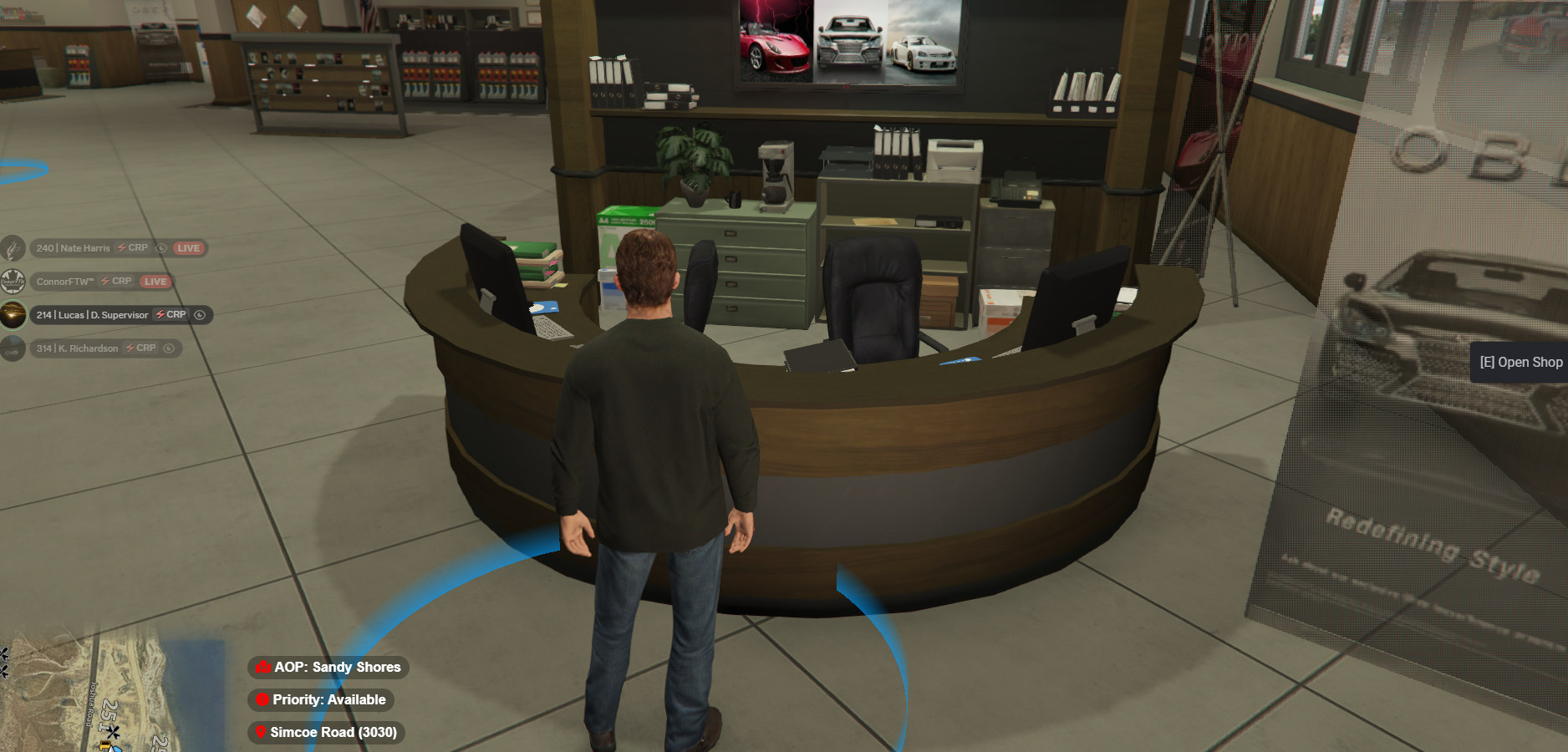
Browsing Vehicles
Once the menu opens:
- Use the category buttons at the bottom of the screen (e.g., Sedans, SUVs, Sports, Motorcycles, etc.).
- Click on a vehicle to preview it and view its specs (speed, acceleration, etc.).
- Want to try before you buy? Hit the Test Drive button to take it for a spin.

Buying a Vehicle
When you've found the perfect ride:
- Choose your payment method — either Cash or Bank.
- Click "Purchase Vehicle".
- The vehicle will be registered to your character and will spawn in front of you ready to drive.
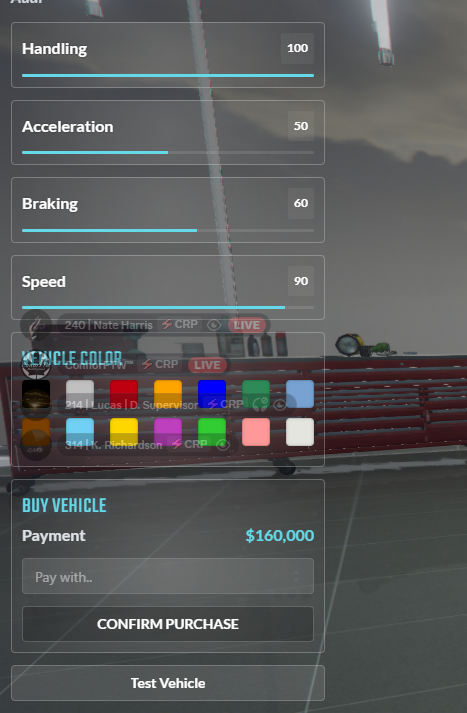
Tips
- Vehicles are saved to your character and can be retrieved from garages across the map.
- Remember to register and insure your vehicle when applicable.
- Some jobs may require specific vehicle types — plan ahead if you want to work as a delivery driver, trucker, or more.
- Need help? Ask a staff member or check out our Discord for support and community tips.
Video on dealership use
🍁 Happy driving, and welcome to Canada Roleplay! 🍁
🚘 Canada Roleplay Garage System
The Garage System is the only way to spawn and manage your vehicles in Canada Roleplay. Whether you're picking up your daily driver or retrieving an impounded car, everything happens through the garage.
Finding a Garage
You can access your garage from any of the garage icons marked on the map.
To use the garage:
- Go to a garage location.
- Walk into the blue circle.
- Press E to open your garage menu.

Spawning a Vehicle
Inside the garage menu:
- Browse through the list of vehicles you own.
- Click the one you want to drive.
- Press the "Spawn" button — your vehicle will appear nearby, ready to hit the road.
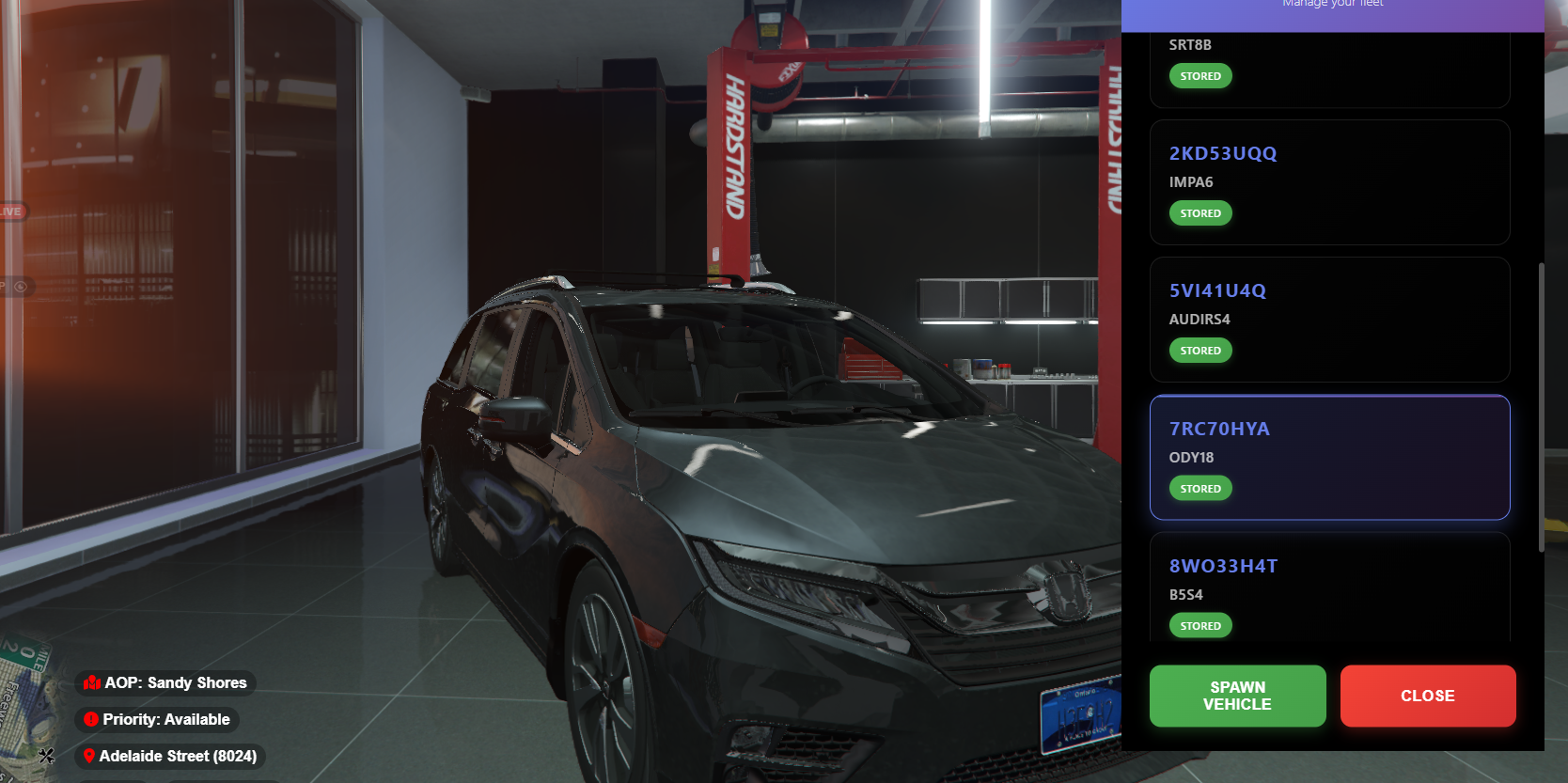
Important
The only way to spawn your vehicles is through a garage. You cannot spawn them manually or from your phone.
Impound Fees & Storing Vehicles
If you leave a vehicle out and don't properly store it using /dv, it will be impounded, and you'll need to pay a $500 fee to get it back through the garage menu.
If your vehicle is impounded by the police, it may show a higher fee depending on the situation or offense.
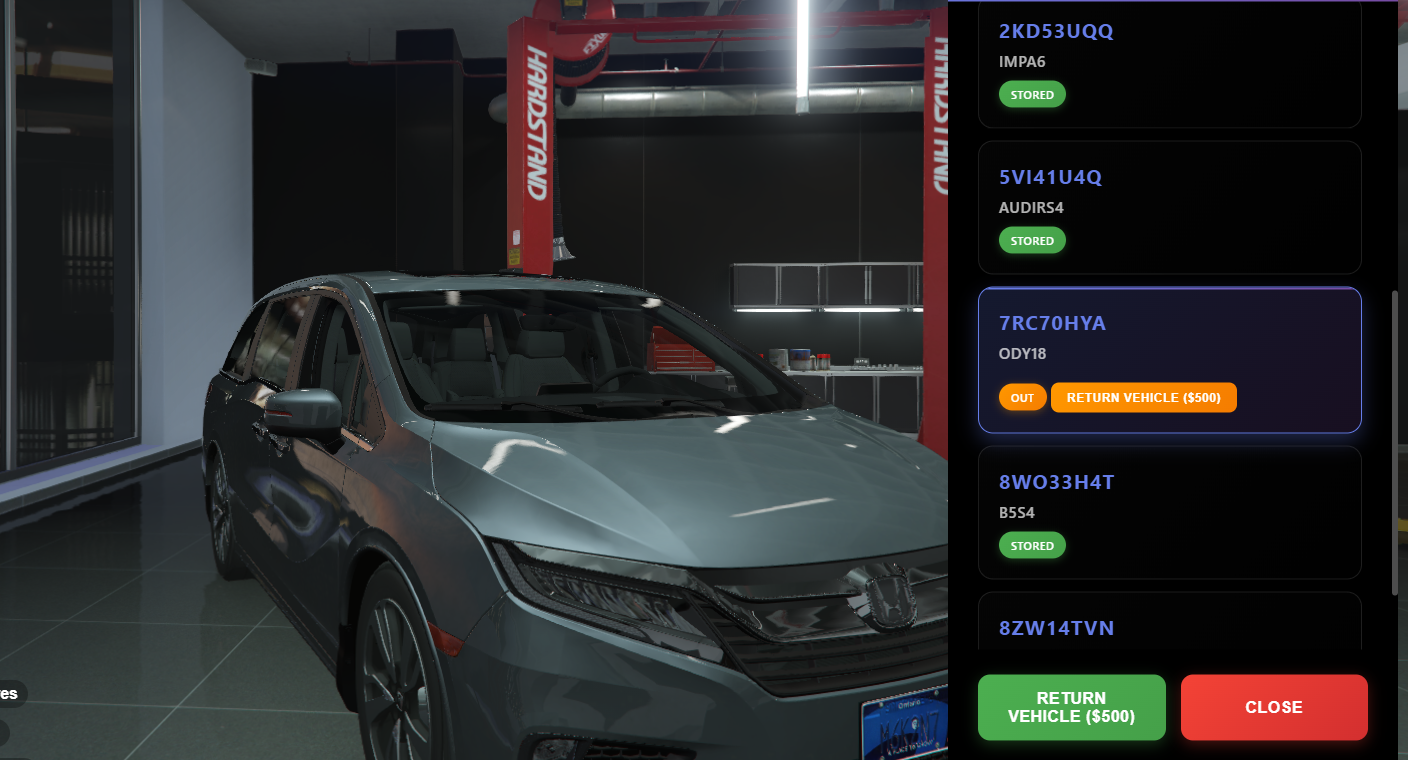
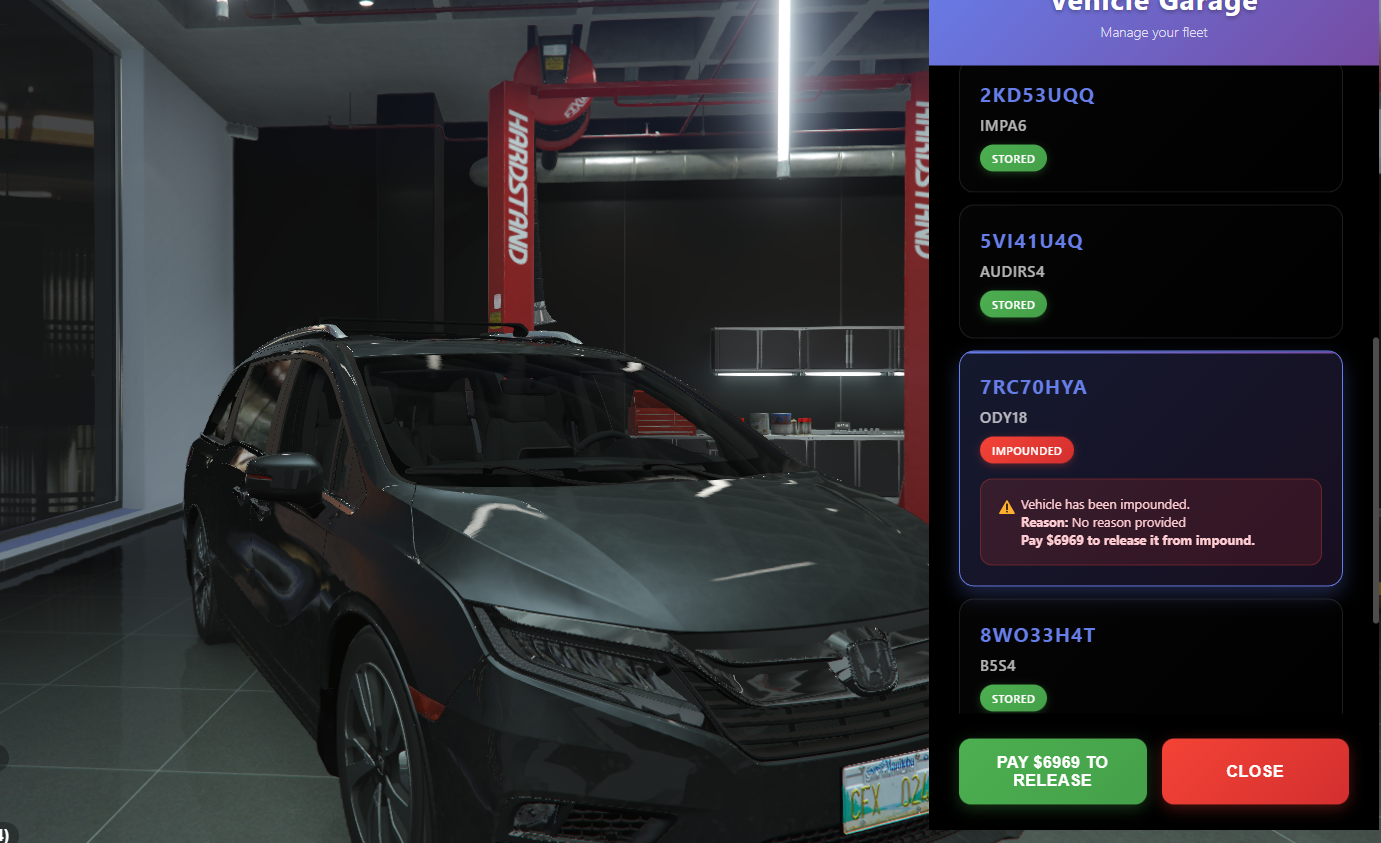
Storing a Vehicle
To safely store your vehicle and avoid impound fees:
- Park your vehicle and type
/dvin chat. - This removes (stores) the vehicle and saves it to your garage.

Tips & Reminders
- Vehicles are persistently saved to your character.
- Always store your vehicle after use to avoid impound costs.
- Impounded vehicles can only be retrieved through the garage system.
- Some garages may be busier than others — use different locations for convenience.
- Need assistance? Ask in-game staff or visit our Discord for help.
🍁 Keep your rides safe, and enjoy the drive in Canada Roleplay! 🍁
Garage System Basics
Admin Dashboard
Monitor revenue, expenses, and community statistics.
Dashboard Overview
The Admin Dashboard provides comprehensive insights into your community's financial health and activity. It displays key metrics and allows for detailed analysis of transactions and expenses.
Key Features
- Revenue Tracking: Monitor total revenue, monthly earnings, and lifetime statistics
- Transaction History: View detailed transaction records with filtering options
- Expense Management: Track and categorize expenses
- Period Filtering: Switch between "This Month" and "Lifetime" views
- Chart Visualization: Visual representation of revenue trends
Using the Dashboard
The dashboard automatically deduplicates entries to provide accurate statistics. You can:
- Filter data by time period
- View detailed transaction information
- Export data for external analysis
- Monitor subscription status
Analytics
The dashboard provides real-time analytics to help you make informed decisions about your community's growth and financial management.
Database Backup System
Secure your data with automated backup solutions.
Backup Overview
The Database Backup system ensures your community data is always protected. Regular backups are essential for data security and disaster recovery.
Creating Backups
- Navigate to the Database Backup page
- Click "Create Backup" to start the process
- Wait for the backup to complete (may take several minutes)
- Download the backup file for local storage
Backup Features
- Automatic Deduplication: Prevents duplicate entries in backup data
- Progress Tracking: Real-time progress updates during backup creation
- Download Options: Direct download of backup files
- History Management: View and manage previous backups
- Timeout Protection: 5-minute timeout to prevent hanging processes
Important Notes
- Backup creation may take several minutes depending on database size
- Large databases may timeout - contact support if this occurs
- Always download and store backups in a secure location
- Regular backups are recommended for data protection
Managing Backups
You can view backup history, download previous backups, and delete old backups to manage storage space. The system provides statistics on total backups and storage usage.
💼 Canada Roleplay Jobs
Jobs are the best way to make money and build your character's story in CanadaRP. From civilian work to more specialized roles, the Job Center system makes it easy to get started.
Finding a Job Center
Job Centers are marked on your map with a briefcase icon. You'll find them in major cities and towns across the map.
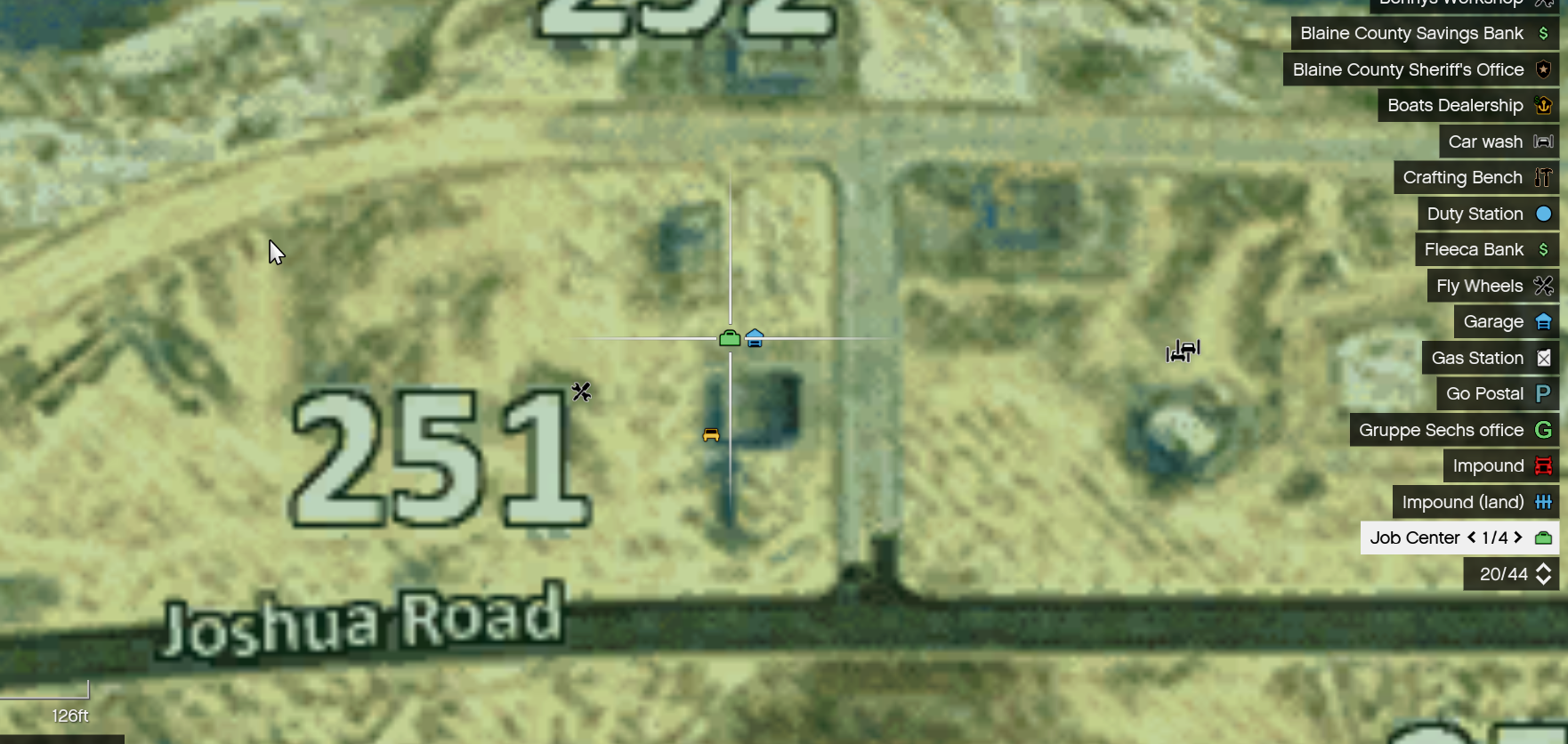
How to Get a Job
- Go to any Job Center marked on the map.
- Walk inside and press E to view the available jobs in that area.
- Select the job you want to try.
- Press Teleport to travel directly to the job's location.
- Once there, follow the on-screen instructions or tutorial.
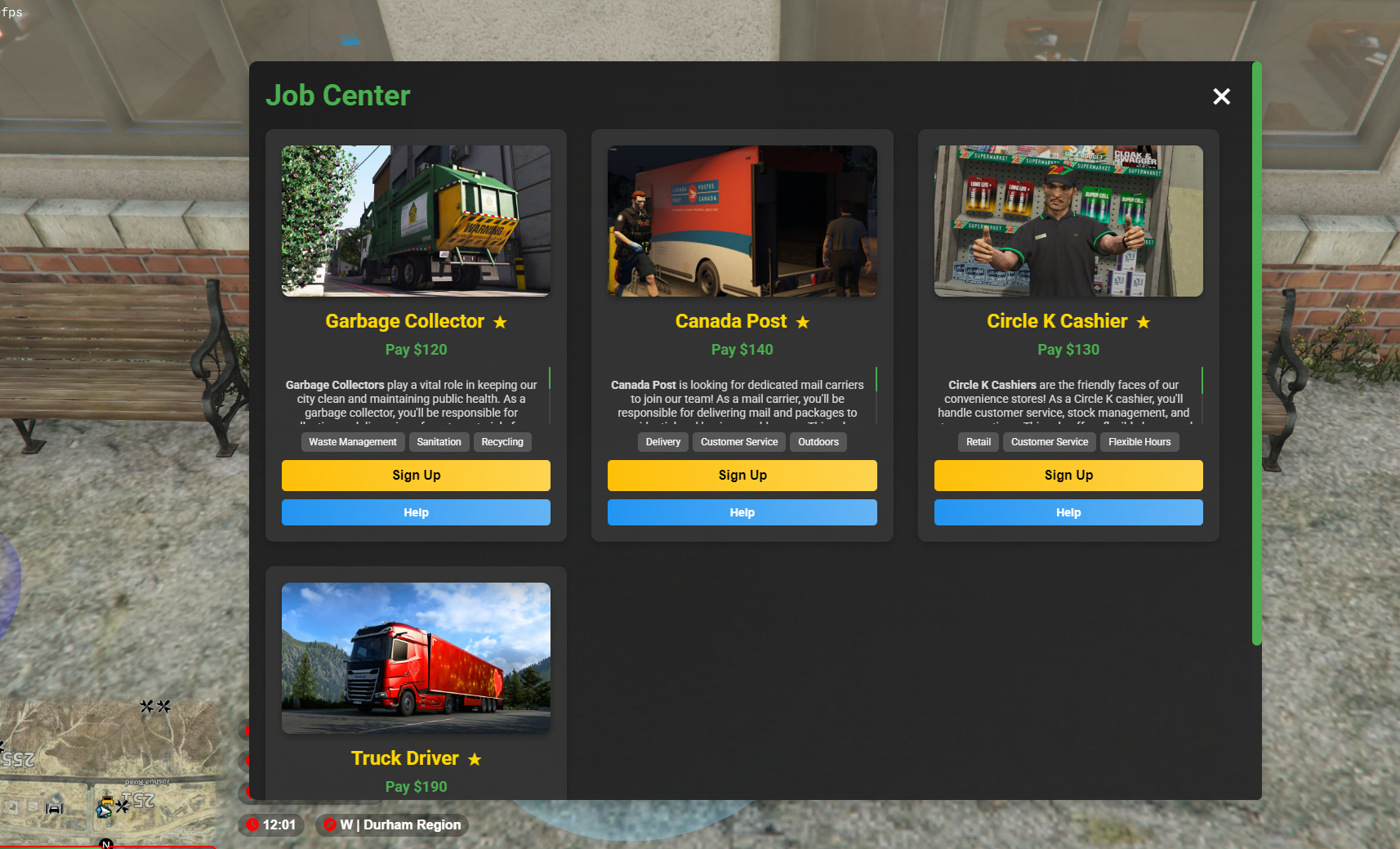
Learning the Jobs
Each job works a little differently. To help you succeed:
- Watch the respective video guide for the job you choose.
- Learn the controls and workflow for that specific job.
- Experiment with different jobs to find one that fits your roleplay style.
Tips
- Start with beginner-friendly jobs to learn the basics.
- Use jobs as roleplay opportunities (meet coworkers, interact with customers, etc.).
- Save your money for vehicles, property, or roleplay needs.
- If you run into issues, check the video guide or contact staff.
🍁 Work hard, earn money, and grow your roleplay career in CanadaRP! 🍁
Getting a Job Basics
🔧 Canada Roleplay Repair Shop System
Welcome to the Canada Roleplay Repair Shop System — your one-stop destination for vehicle maintenance, customization, and upgrades.
Getting Started
When your vehicle is damaged, scratched, or you just want to give it a fresh new look, head over to any repair shop in the city or county. Here, you can:
- Repair broken or damaged vehicles
- Customize paint colors and finishes
- Modify and upgrade vehicle parts
- Keep your ride looking fresh and running smoothly
Where to Find Repair Shops
Repair Shops are available at various marked locations on the map. A few common examples include:
- Los Santos city garages
- Sandy Shores repair bays
- Paleto Bay auto shops
Simply head to any wrench icon on the map to get started.
How to Use the Repair Shop
- Drive up to the green circle marker outside the shop.
- Press
Eto enter the repair menu. - From here, you'll be able to choose from a variety of repair and customization options.
Repair & Customization Options
Once inside the menu, you can:
Repair Vehicle
Fix all damage and restore performance.
Paint & Respray
Change the color, add metallics, pearlescents, or matte finishes.
Upgrades
Install custom modifications where available.
Cosmetic Touch-ups
Keep your vehicle looking new.
Tips
- Regular repairs keep your vehicle in top condition and prevent performance loss.
- Paint jobs and customizations help make your ride unique to your character.
- Some jobs may require a professional-looking or unmarked vehicle — consider this when customizing.
🍁 Keep your vehicle in top shape and make it uniquely yours with the Repair Shop system! 🍁
Repair Shop Basics
🚗 Canada Roleplay Vehicle Controls
Driving in CanadaRP is realistic and immersive. To make the most out of your vehicle, you'll need to know the basic controls for signals, hazards, and vehicle functions.
Signal & Hazard Controls
Left Signal
Press -
Right Signal
Press +
Hazard Lights
Hold Backspace
Using your signals properly adds realism and keeps traffic roleplay smooth.
Vehicle Control Menu
Press G to open the Vehicle Control Menu
- Control your windows (up or down)
- Open and close doors
- Manage extra vehicle functions depending on the car
Tips
- Always use turn signals during traffic roleplay.
- Hazards are useful if your vehicle breaks down or you're stopping unexpectedly.
- Windows and doors can make roleplay more immersive (traffic stops, conversations, etc.).
- Practice controls before heading into heavy RP situations.
🍁 Drive smart, signal properly, and enjoy realistic vehicle roleplay in CanadaRP! 🍁
Vehicle Controls Basics
🎧 Canada Roleplay TeamSpeak
TeamSpeak is required for voice communication in CanadaRP. Follow this quick guide to download, install, and connect to our official server.
Step 1 – Download TeamSpeak
Go to the official TeamSpeak website:
Download the Windows version (or Mac/Linux if needed).
Step 2 – Install TeamSpeak
- Open the downloaded installer.
- Follow the on-screen instructions to install TeamSpeak like any other app.
Step 3 – Connect to CanadaRP TeamSpeak
- Launch TeamSpeak.
- In the top left corner, click to enter a new server address.
- Enter the following address:
ts.canadarp.ca
Press Connect and you'll join the CanadaRP TeamSpeak server.
Tips
- Make sure your microphone is set up before joining.
- Use a clear username that matches your in-game identity.
- Stay connected to TeamSpeak whenever you're playing CanadaRP.
- If you have connection issues, check your firewall or internet settings.
🍁 Join the conversation, stay connected, and enhance your roleplay with TeamSpeak in CanadaRP! 🍁
TeamSpeak Setup Guide
🔫 Canada Roleplay Gun Stores
Firearms are a big part of CanadaRP. The Gun Store system lets you legally purchase weapons, ammunition, and accessories while keeping things balanced and realistic for roleplay.
Finding a Gun Store
Gun Stores are marked on your map with a pistol icon. They're placed in major towns and cities across the map for easy access.
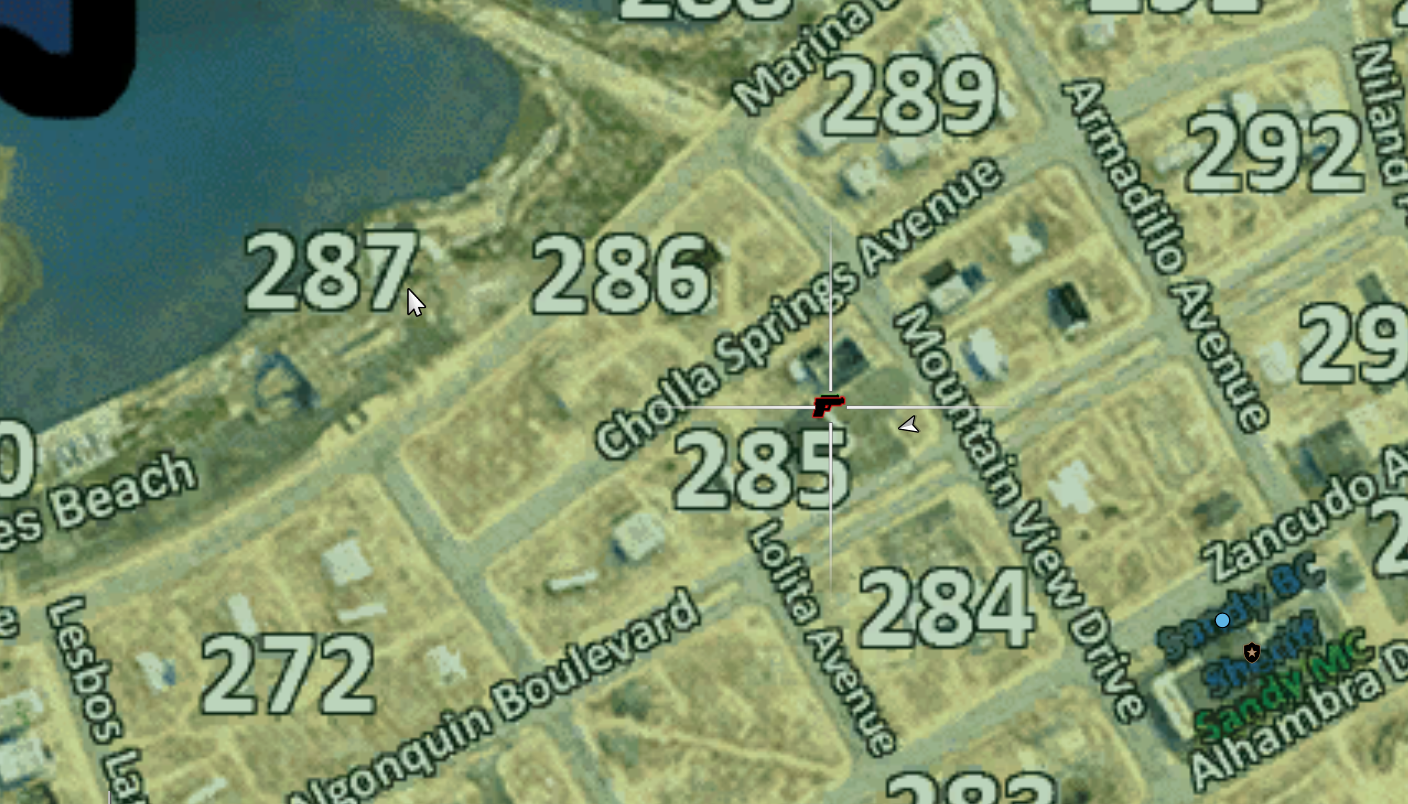
How to Use the Gun Store
- Go to any Gun Store location marked on the map.
- Walk inside the building.
- Step into the blue circle and press E to open the store menu.
- Browse through the available weapons, ammo, and accessories.
- Select the items you want and complete your purchase.
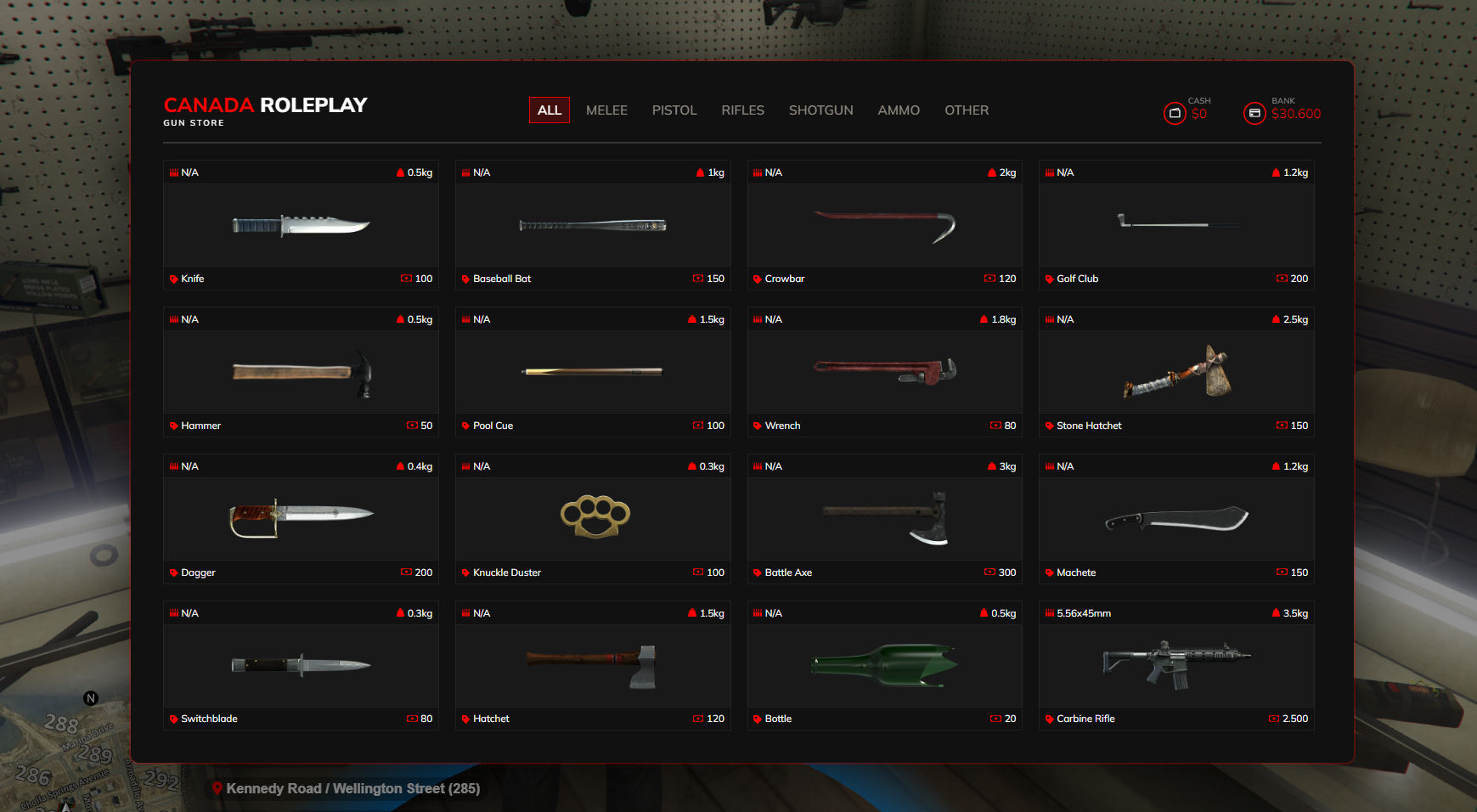
Weapons & Items
Inside the Gun Store, you'll find:
Handguns
- Pistols, revolvers, compact carry options
Rifles
- Hunting rifles, sport shooting rifles
Ammo & Accessories
- Ammo – sold separately from firearms
- Holsters, cases, optics, cleaning kits
Licensing & Rules
- You must have the proper firearm license before purchasing.
- Ammo must be purchased separately.
- Always follow server firearm rules when carrying or using weapons.
- Keep your firearms stored safely when not in use.
Tips
- Buy the right firearm for your character's lifestyle and roleplay story.
- Stock up on extra ammo if you plan on using your weapon often.
- Combine gun purchases with training or hunting RP for extra immersion.
🍁 Stay safe, stay legal, and enjoy the Gun Store system in CanadaRP! 🍁
Gun Store Basics
⛽ Canada Roleplay Gas Stations
Keep your vehicle running with the Gas Station system in CanadaRP. Refueling is quick, simple, and realistic — just like the real world.
Finding a Gas Station
Gas Stations are marked on your map with a fuel pump icon. They're located in major cities, towns, and along highways.
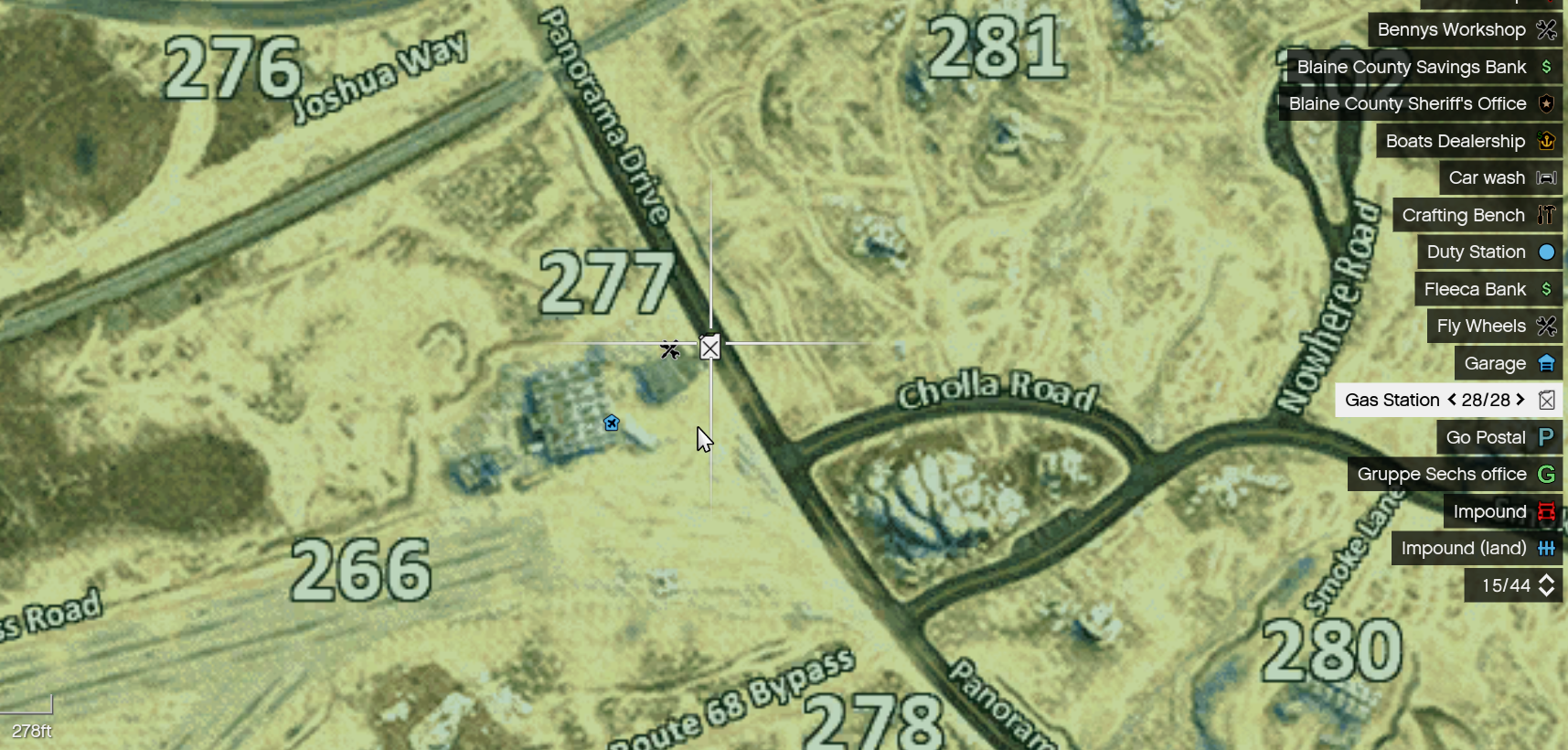
How to Use a Gas Station
- Drive to any Gas Station marked on the map.
- Park your vehicle close to a fuel pump.
- Walk up to the pump and press E to grab the nozzle.
- Place the nozzle into your vehicle's fuel tank.
- Wait for your car to refuel.
- When full, press E to remove the nozzle.
- Press E again to return the nozzle to the pump.
- You're good to go!
Tips
- Always refuel before long trips.
- Park properly so other players can also access pumps.
- Use Gas Stations as a chance for casual or passive roleplay.
- Combine with mechanic or repair RP for realism.
🍁 Stay fueled up and keep your roleplay moving forward in CanadaRP! 🍁
Gas Station Basics
🚗 Canada Roleplay Personal Vehicles
Personal Vehicles are a special perk in CanadaRP. If you own one, you can spawn it in whenever you're on the server. It's quick, simple, and keeps your character's roleplay consistent.
Spawning Your Personal Vehicle
To spawn your personal vehicle:
- Type
/personalsin the chat. - A menu will open with your available personal vehicles.
- Select the one you want to use, and it will spawn instantly.
Personal Vehicle Menu
Inside the menu, you'll see:
Your Owned Vehicles
Any personal vehicles tied to your account.
Selection Options
Pick the one you want to drive right now.
Rules & Notes
- You must own a personal vehicle to use
/personals. - Vehicles are unique to you and tied to your account.
- Drive responsibly and roleplay realistically.
- Do not use personal vehicles in ways that break server rules (VDM, fail driving, etc.).
Tips
- Keep your personal vehicle as part of your character's lifestyle and story.
- Use different vehicles for different RP scenarios (daily driver, work truck, luxury car).
- Treat your personal vehicle like your character would in real life—maintain it, park it, and roleplay ownership.
🍁 Enjoy cruising in style with your own personal vehicles in CanadaRP! 🍁